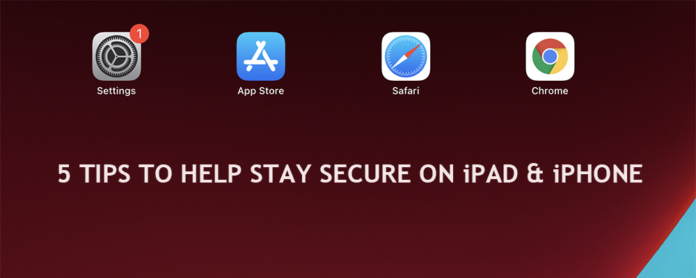It is 2021, and I use MacOS and Windows everyday all day. Windows is a whole another discussion for another time. I have even been spending sometime playing COD on my iPhone which has makes for interesting train rides.
However, recently, I was asked how do I keep my iPhone safe? I thought to myself, that there is some much to tackle in that question that I decide to write how I would keep my device safe from 5 of the main factors, software updates, app updates, safari, google chrome and app downloads. When it comes to your Apple device, whether it is an iPad or iPhone, few tips you should consider with keeping you phone as secure as possible.
Apple iOS Software Updates
The first step in staying secure with apple, is staying up to date with software updates and app updates. They are important. If they release one and you update and you see another the very next day, you should prioritize updating it. Mostly, there was something that was missing or caused a issue and they want you to go back to a more secure software update.
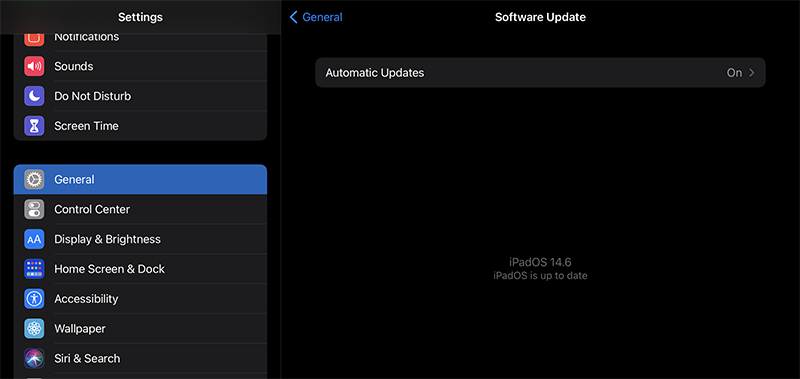
To Check for Software Updates on Your iPhone or iPad
- First click on the on +Setting
- Then click on General
- Then Click on Software Updates
- Here you will see if an update is required. Click to install and that is it.
It usually requires Wi-Fi, so remember that.
iOS App Updates
The next factor just like the software update are the app updates which come with most modification for apps but also security updates.
To Check for App Updates on Your iPhone or iPad
- First click on the on +App Store (if an update is required, the app will have little red numbers in the top right)
- Then click on blue circle icon in the top right corner
- Here you will see if an update is required. Click to update all and that is it.
- You can also select a particular app to update.
I would make sure you are using Wi-Fi to update this, so remember that.
Safari Browser
Safari can be a source of issues with your device and should be cleaned every so often or if you go to a site that looks like it took you there and not related to the content you were watching.
To Clear Safari on Your iPhone or iPad
Remember clearing the app may remove saved passwords, and other autofill data you have on your device. So be prepared before you clear your app.
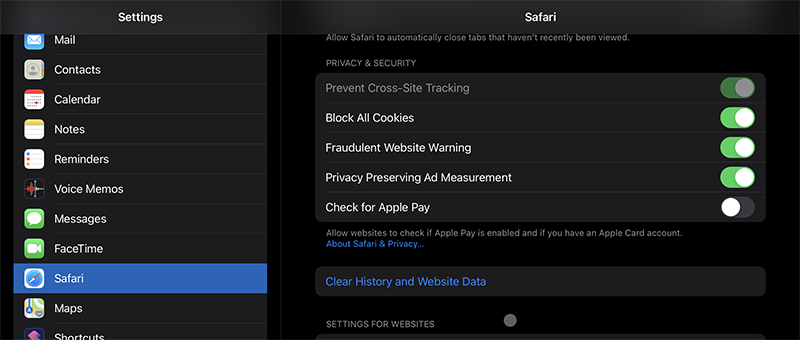
- First click on the on +Setting
- Then click on Safari
- Then click on Clear History and Website Data
- Hit clear when it pops up and that is it.
Google Chrome
Like many, I also use Google Chrome for browsing as a well and recommend that if you take the time to clear Safari you clear Google chrome at the same time (any browser app you use).
To Clear Google Chrome on Your iPhone or iPad
Remember clearing the app may remove saved passwords, and other autofill data you have on your device. So be prepared before you clear your app.
- First click on the on Google Chrome App
- Then click on 3 dots in the top right …
- Then click on Settings
- Then Click on Privacy
- Then Click on Clear Browsing History
Now here is the removal section
- You can Remove from Time Range -> LAST HOUR
- You can Remove from Time Range -> LAST 24 HOURS
- You can Remove from Time Range -> LAST 7 DAYS
- You can Remove from Time Range -> LAST 4 WEEKS
- You can Remove from Time Range -> ALL TIME
The most important selections to make sure are checked is the browsing history, cookies, site data and cached images and files. This should remove anything connected visiting an unwanted site. You can also remove passwords and autofill data.
The choice is yours to make. To remove everything to ensure you have removed any issues you may have downloaded, you should choose “All Time” and check all 5 selections.
Downloading Apps only from Apple App Store
Make sure you always download your apps from App Store directly and not some 3rd party site.
You may want to consider deleting any apps that are not from the Apple App Store that you feel may cause you issues or may think is affecting your device.